How to create a free, personalized VIVERSE World
Craving a digital space that reflects your unique style? VIVERSE Create offers the perfect solution – a free virtual World that you can personalize to your liking! Leave behind the generic templates – VIVERSE Worlds are your blank canvas in the metaverse. And this is just the first step! VIVERSE Create v1.0, a suite of creation tools, promises even more interesting possibilities. You’ll be able to design entire Worlds from scratch!
Imagine having your very own virtual hangout spot, customized with your favorite things. Want a tropical beach paradise? A futuristic cityscape? A cozy art gallery showcasing your digital masterpieces? With VIVERSE, the possibilities are endless.
Here’s how to get started and create your dream World in VIVERSE:
Step 1: Sign in
In your web browser, go to the VIVERSE Create website and sign in to your account. Once you’re signed in, click your avatar in the upper-right corner and select My Worlds.
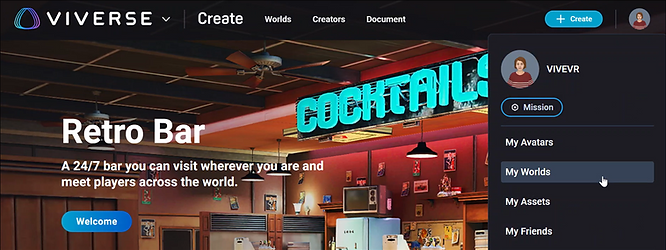
Step 2: Create your World
Under Worlds, click Create World.
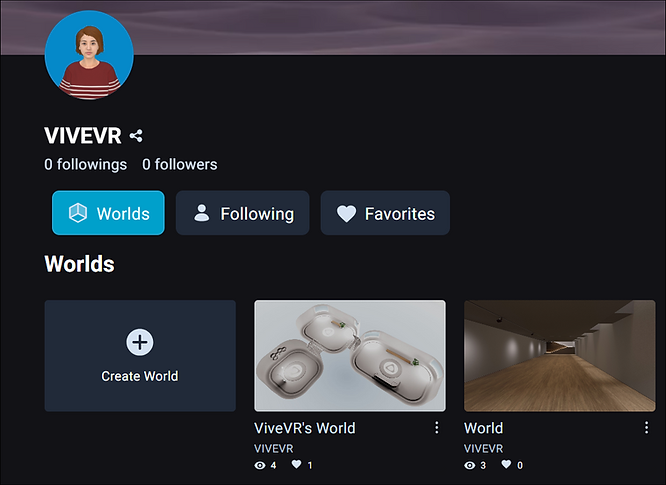
VIVERSE Create offers a variety of free World templates to choose from. Browse through them and pick the one that suits you best. Once you’ve found your perfect starting point, click Confirm.
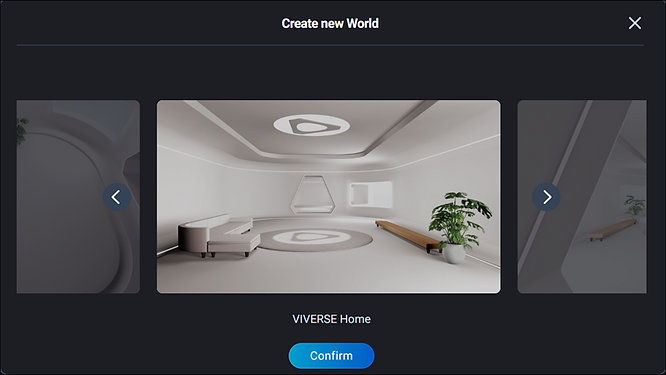
Now you can configure the basic settings for your World. First, give your World a name and description. Make sure to pick a name that represents what your World is all about! Then, click Edit thumbnail and upload a thumbnail so people can get an idea of what your World will look like when they see it listed in VIVERSE. This will be the first impression of your World, so choose an image that captures its essence!
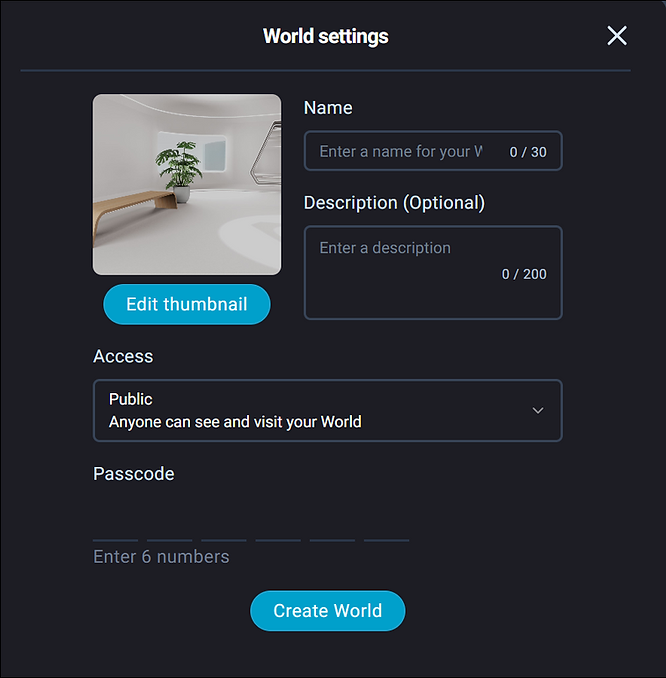
You’ll also want to adjust the privacy settings so you know who can find your World in VIVERSE. If you select Private, only YOU can see and access your World. If you select Public, anyone in VIVERSE will be able to find your World and ask to visit.
When you’re done, click Create World. VIVERSE will then start building it for you. Once it’s finished, you’ll be taken inside your World so you can start customizing it!
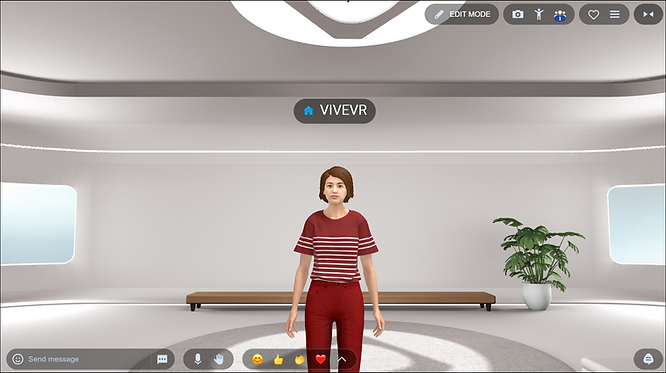
Step 3: Personalize your World
Now comes the fun part – making your World your own! Click EDIT MODE in the upper-right corner to unlock a treasure trove of 3D objects and customization options you can access from a set of controls that will appear at the bottom of the screen.
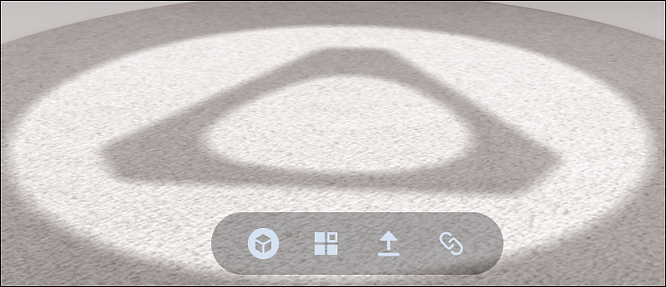
Note: If you don’t see the EDIT MODE button, try adjusting the scale of your display or the zoom settings in your browser.
Here’s how you can use these controls to bring your World to life:
- Add 3D models: Browse Sketchfab to find 3D models of furniture, animals, fantastical creatures, or any other 3D objects you want to add to your World.
- Upload media from your computer: Feeling nostalgic? Add photos, videos, audio files, or even PDFs to create a space filled with personal memories.
- Add selectable links: Want to showcase a website or online video? Simply copy and paste the link and add it to your World.
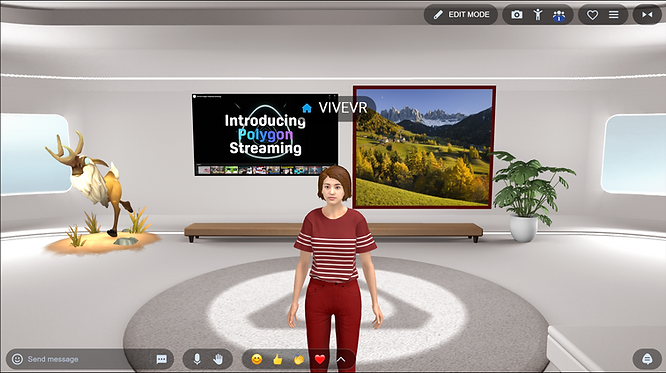
After adding objects to your World, you can fine-tune their placement and appearance.
Here’s how:
- Move objects: Double-click to activate the blue arrows and reposition them using your mouse and keyboard.
- Resize and rotate: Click an object once and use the sliders to adjust its size and rotation for a perfect fit.
- Frame photos and videos: Give your 2D media a polished look with customizable frames.
- Hang photos and videos: Want to create a virtual art gallery? Drag photos and videos close to walls until you see a lightning bolt icon, then release to hang them up.
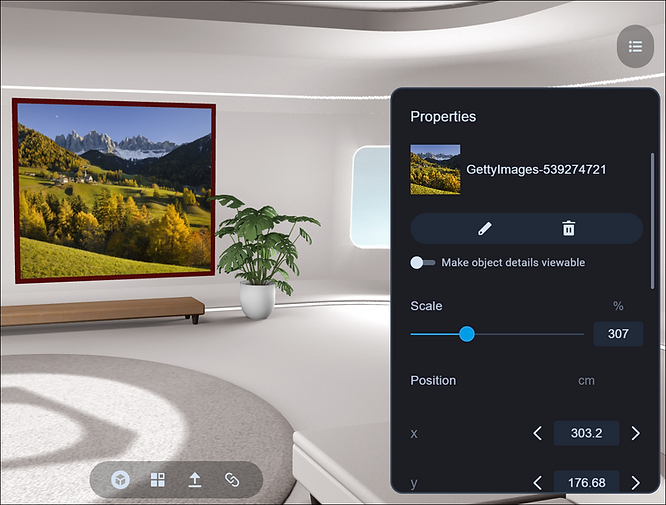
Step 4: Share your World
When your masterpiece is complete, click Close edit mode in the upper right corner. Now it’s time to share your creation across the globe! Click the menu button in the upper right, then on the Overview tab in the window that appears, choose one of the supported social media platforms or copy the link to your World to share it directly.
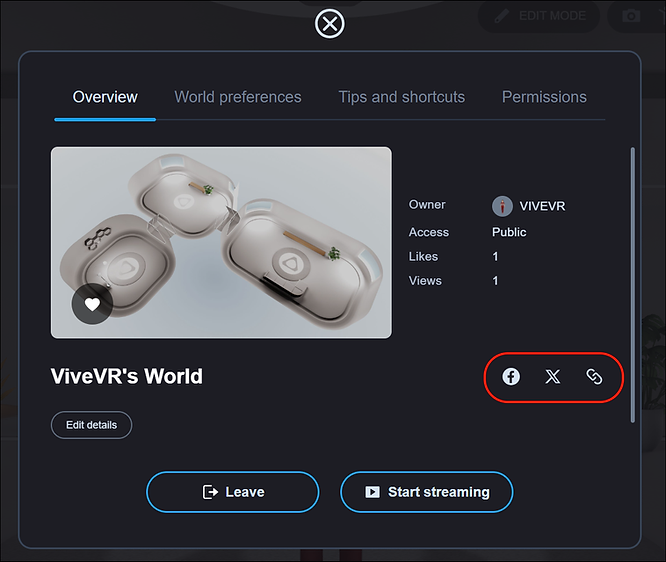
Invite your friends and family to explore your new creation, take screenshots to capture the moment, and enjoy your VIVERSE World!
Start your VIVERSE adventure today!
Ready to dive into an entirely new immersive experience? Sign up for VIVERSE today and unleash your inner architect! Don’t forget to explore our extensive library of resources to get even more inspiration for your personalized VIVERSE World. Welcome to the ever-expanding VIVERSE community!