How to import VRM avatars into VIVERSE

Ever wanted to step into VIVERSE as your favorite anime character? VIVERSE allows you to import customized VRM files, a widely supported file format often used for creating anime-style avatars on many different platforms. Importing your VRM avatar into VIVERSE will open the door to new opportunities for self-expression in your favorite virtual environments.
What’s a VRM avatar?
VRM is a file format specifically designed to allow 3D humanoid avatars to be used across various platforms such as VIVERSE. VRM avatars have the following benefits: ・Cross-platform compatibility: VRM avatars work seamlessly across various platforms, letting you share your virtual identity. ・All-in-one package: A single VRM file holds everything you need – 3D meshes, textures, skeletons, and metadata. ・Realistic expressions: Precise facial movement data ensures your avatar accurately displays your real facial expressions.
・Lifelike animations: Bring your avatar to life with smooth, natural, pre-made animations that add a little extra personality to your movements.
Importing your VRM avatar
Because VRM avatars are designed for compatibility, you can import a VRM avatar made on pretty much any platform. If you don’t have a VRM avatar yet, you can create one with VRoid Studio or choose a pre-made one on VRoid Hub. To learn more, see our previous blog post about creating an avatar with VRoid Studio. Here’s how to import your VRM avatar in a few simple steps:
1. Go to the VIVERSE website and click Avatar at the top of the page.
2. Sign in with your HTC account, then click Create new avatar. Make sure you sign in with the same account you use for VIVERSE Worlds.
3. Scroll through the avatar options until you see the image below, then click Import VRM avatar.
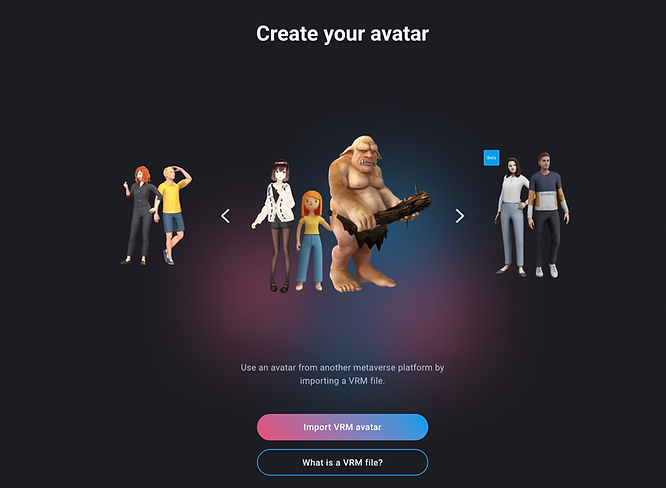
4. Select the VRM avatar you want to import into VIVERSE.
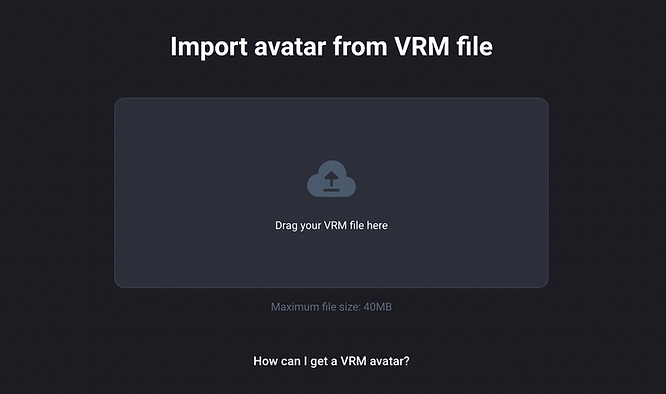
5. Double-check that you’ve selected the right avatar, then click Import.
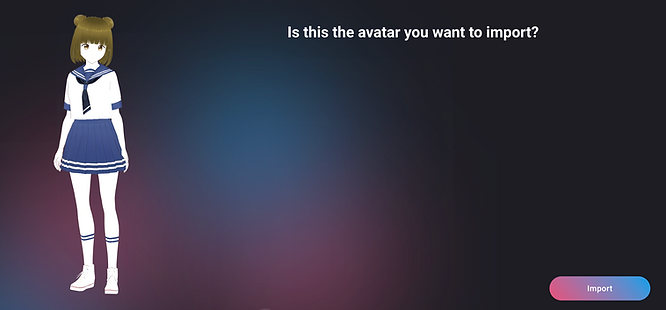
And just like that, your VRM avatar is ready for VIVERSE! Explore countless virtual worlds, socialize with friends, and experience VIVERSE in a whole new way.
Beyond VIVERSE: Exporting your avatar
VIVERSE is all about fostering an open and interoperative environment. You can export any avatar you’ve created VIVERSE as a VRM file for use on any platform that supports VRM avatars.
Ready to try it out? Import your VRM avatar into VIVERSE today and step into a new world of self-expression!