Maximize VIVERSE Fun: Export Your Free VRM Avatar Today!
Ever wished your avatar could emulate your every motion and gesture? Your wish is about to come true! This blog post is a step-by-step tutorial on perfecting your VRM avatar’s movements using the VIVE Avatar Creator and subsequently animating it with a 3D animation tool.
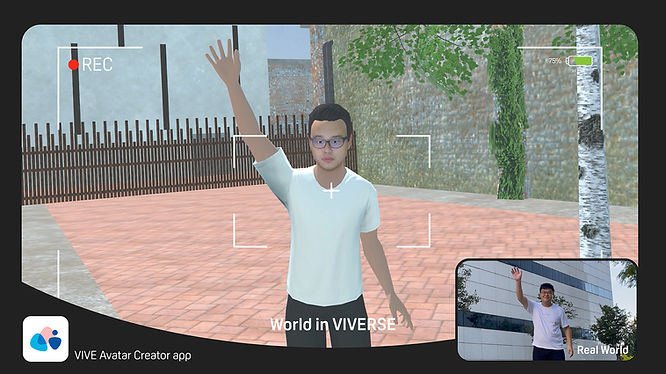
Immerse yourself in VIVERSE with an avatar that moves like a human, enhancing your World experience and bringing you unparalleled enjoyment.
Craft Your Lifelike Digital Persona: Try VIVE Avatar Creator Today!
Looking for a more human-like avatar? Meet VIVE Avatar Creator, the ideal app for both iOS and Android users. Just snap a selfie, or upload your portrait photo, and it’ll craft a lifelike avatar for you. Customize hairstyles, outfits, and accessories to your liking!
Download VIVE Avatar Creator on Google Play Store
Download VIVE Avatar Creator on App Store
Beyond the VIVE Avatar Creator app, VIVERSE has a diverse selection of avatars. Head to the Avatar Creator within VIVERSE and personalize your character avatar to find out more.
Enhanced VRM Avatar Usage in VIVERSE: Export Effortlessly!
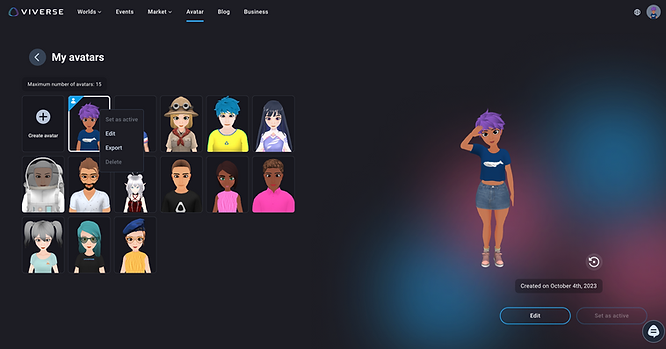
Previously, Avatars in VIVERSE were confined to our platform. Being a VRM-friendly open platform, users have the freedom to import VRM avatars to VIVERSE according to their preferences. Now, a quick right-click offers you the “export” feature, making it effortless to export any avatar from your library to a VRM file. Use the VRM file with your preferred 3D animation tool and let your creativity flourish.
Add Motion Magic to Your Avatar with DeepMotion
Diverse 3D animation tools can infuse vitality into static objects, and a notable number of them are VRM file compatible. Take, for instance, DeepMotion, a leading AI-driven motion capture solution. DeepMotion’s advanced skeletal rigging allows for precise control and manipulation of bones and joints, enabling the creation of lifelike movements for avatars. Moreover, it incorporates AI algorithms to optimize and automate aspects of animation, such as generating gait patterns or refining movement based on data. If you’re keen on customizing your avatar’s movements beyond the default reactions, give it a try! Upload your VRM avatar and the corresponding video file showcasing the desired moves for your avatars.
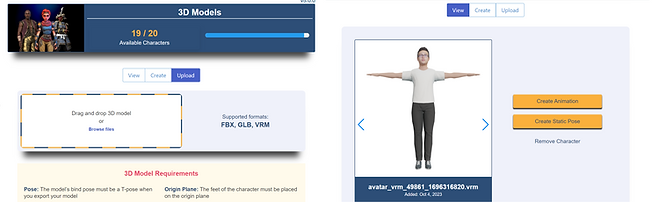
Upload your desired VRM avatar and create animation as you wish.
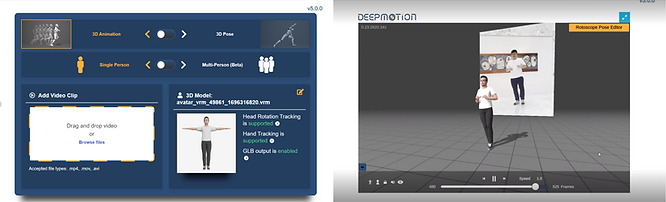
Add the video clip you want the avatar to follow the moves from.(Source: DeepMotion)
Upload Your GLB File to Amplify Your World Experience
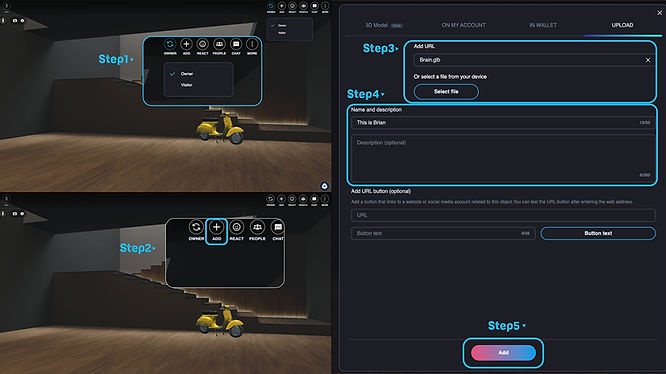
- Step 1: Ensure you are in “Owner” mode.
- Step 2: Navigate to the top right corner and click on ‘Add.’
- Step 3: Choose your GLB file you’ve created through DeepMotion or any other 3D animation tool.
- Step 4: Remember to give it a name and, if you like, a brief description.
- Step 5: Click ‘Add’ at the bottom to proceed.
Ta-da! Your animated VRM avatar has just elevated your World experience in VIVERSE, making it more delightful!