Sharing 3D Models using Polygon Streaming with VIVERSE for Business

Sharing screenshots in presentations and huge file transfers are thing of the past, thanks to VIVERSE Polygon Streaming. VIVERSE recently introduced the Polygon Streaming platform as a streamlined and standalone service, a powerful method for showcasing and collaborating on 3D assets. This solution leverages smart technology to dynamically stream 3D asset data on any device and platform.
Imagine you’re presenting an iteration of a new product. Instead of showing a flat 2D image, you can share an interactive a high-fidelity 3D model, to explore every detail. Polygon Streaming makes this a reality, allowing you to share massive 3D models seamlessly across any device, thanks to its focus on:
- Efficient data transmission: By utilizing occlusion culling and adaptive levels of detail (LOD), only the necessary polygon data is streamed, which reduces bandwidth requirements and maintains smooth performance, even for complex models.
- Cross-platform compatibility: Works flawlessly across web browsers, mobile devices, PCs, and VR headsets, eliminating compatibility headaches and ensuring everyone can access your 3D content.
- Cost-effective: Eliminates the need for costly, complex cloud GPU infrastructure, reducing reliance on expensive hardware and lowering operational costs.
- Web-based interface: Manage your 3D assets effortlessly through a user-friendly web console, streamlining the entire workflow from upload to collaboration.
Share 3D models in your own virtual showroom
Polygon Streaming technology is available as a streamlined and standalone service. In this short guide we will however guide you through its use with VIVERSE for Business. You can access Polygon Streaming from viverse.com/polygon-streaming or via the VIVERSE for Business app, which you can download from the VIVERSE for Business download page.
Here, we’ll show you how to get started using the VIVERSE for Business app.
- Join VIVERSE for Business: Sign up and get access to your own private virtual showroom.
- Upload your 3D models: Simply upload your 3D models to the VIVERSE for Business Console. Polygon Streaming automatically optimizes them for efficient transmission, reducing file sizes without sacrificing quality.
- Invite collaborators: Share a link to your virtual showroom with anyone you want to involve. As long as they have VIVERSE for Business installed on their device, they can view the 3D models you want to present – no special software is needed.
Upload 3D models to VIVERSE for Business
Before you can view your 3D models in Polygon Streaming, you’ll need to upload them to your VIVERSE for Business cloud storage space first.
- In your web browser, go to the VIVERSE for Business User Console and sign in with your HTC account.
- Go to Library > Files, then click the add button (+) on the Uploaded files tab and select File upload.
- Select the 3D models you want to upload and click Open.
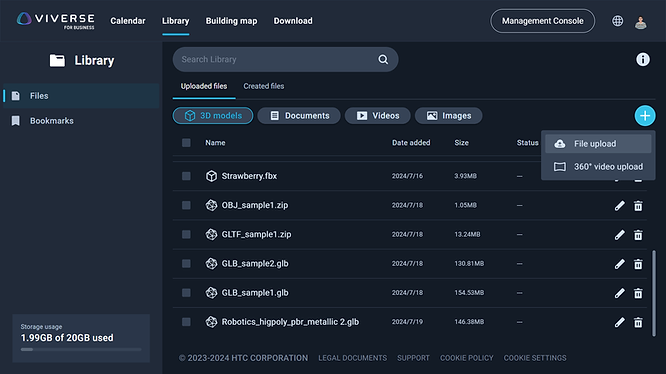
Opening and working with 3D models
Before you dive into virtual collaboration, you’ll need to learn how to work with the 3D models you’ve uploaded.
1. Put on your headset and open the VIVERSE Menu.
2. Select Files from the right side of the menu.
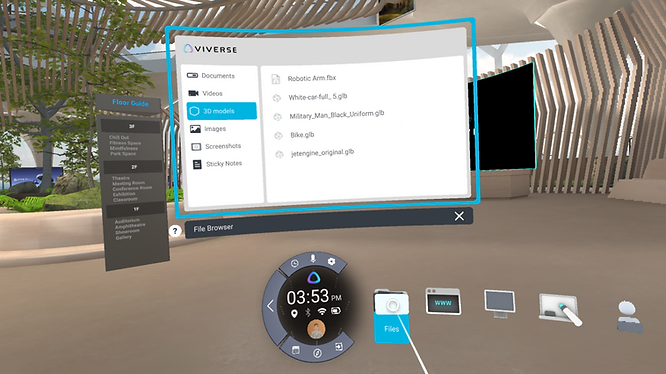
3. Select 3D models on the left side of the file browser window, then choose your 3D model and select Open.
4. Move your controller or hand to position the 3D model, then press the trigger or pinch to place it.
When you aim the beam at the 3D model, a gizmo will appear. That’s what you’ll use to manipulate the 3D model – you can move, rotate, and scale it.
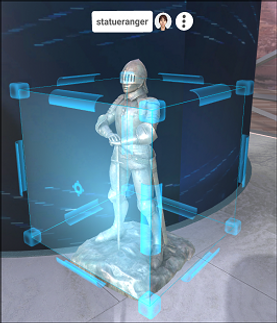
Moving a 3D model
1. Aim the beam at the gizmo, then press and hold the trigger or pinch to grab it.
2. Drag the 3D model and place it somewhere else.
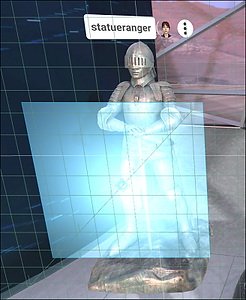
Rotating a 3D model
1. Aim the beam at one of the edges of the gizmo. An arrow will appear.
2. Press and hold the trigger or pinch to grab the edge, then drag.
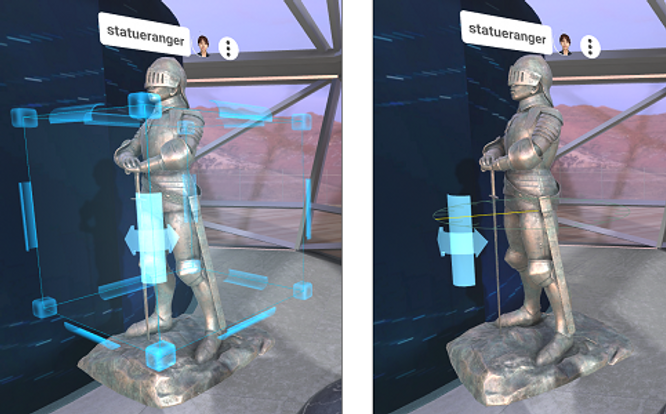
Scaling a 3D model
1. Aim the beam at one of the gizmo’s corners. An arrow will appear.
2. Press and hold the trigger or pinch to grab the corner, then drag.
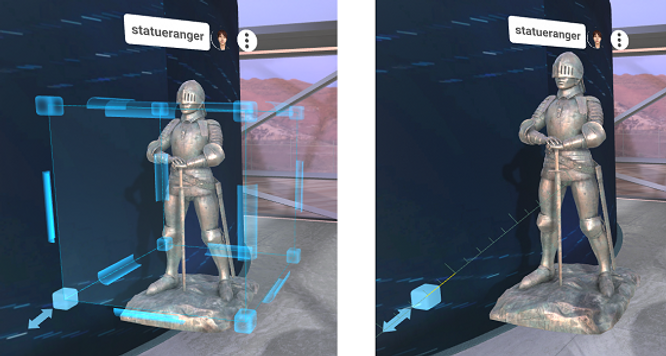
You can also directly touch the gizmo with your hand or controller when moving, rotating, or scaling a 3D object.

Polygon Streaming: The future of 3D communication
VIVERSE for Business with Polygon Streaming equips creative teams to unlock the full potential of 3D workflows. By removing technical barriers and enabling seamless collaboration, this platform paves the way for a more engaging and accessible communication experience.
Ready to unlock the power of lean and efficient 3D collaboration? Sign up for VIVERSE for Business and experience Polygon Streaming today! Explore VIVERSE for Business resources and see for yourself how 3D can transform the way you connect and collaborate. Visit VIVERSE for Business to get started!